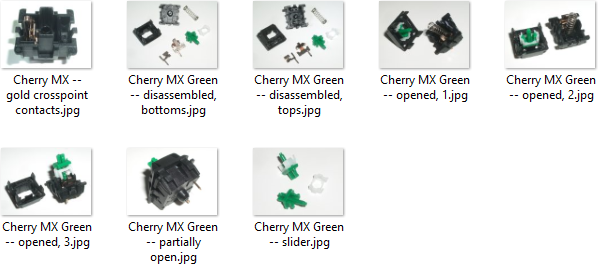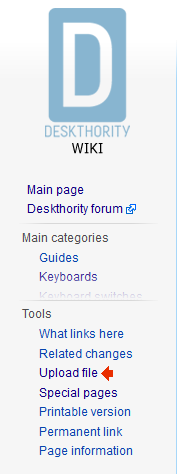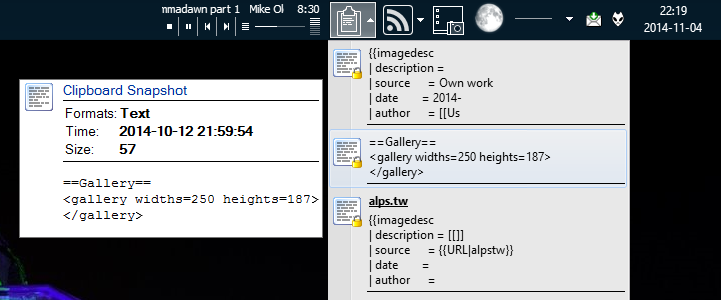Help:Uploading images
The following guide documents the process of uploading images to the wiki and applying them to a page.
Contents
Image preparation
When uploading a whole set of images, the image upload process is easiest if you have all the images prepared in advance. Save all the images to the same folder/directory ready, with the correct filenames. The process of shooting, selecting, cropping, retouching and colour-correcting the images is by far the longest part of the process.
Please try not to crop your images in an arbitrary fashion. The wiki is already chock-full of galleries with pictures using a chaotic mixture of sizes, which does not exactly make browsing those galleries a pleasant experience. There is little to be done when a gallery is put together sourcing pictures from different authors, who each used different cameras, studio setups and so on, but there is little excuse for providing 6 pictures using each different dimensions of a keyboard you photographed 5 minutes ago.
Image filenames should start with the subject matter, followed by the specific feature or view, e.g. "Cherry MX Brown -- slider and spring.jpg". Correct naming leads to readable image URLs and readable image names on wiki pages. Leave spaces in the filename as spaces; MediaWiki will automatically convert these to and from underscores for the image page URL.
Double-check the spelling of image filenames; wiki administrator privileges are required to "move" (rename) images afterwards. Image rename requests can be made in the forum or in the Deskthority IRC channel.
Image upload
The image upload page is listed under Toolbox on the wiki sidebar:
To upload a batch of images, it's often easiest to simply middle-click this once for each image, producing one image upload tab for every image to be added to the wiki.
For each image, click the Browse… button (or the equivalent in your browser) to select the file to upload.
Descriptions
Each image needs a description. There is a generic template specifically designed for this —Template:filedesc, borrowed from Wikipedia— which provides a consistent visual layout for the description, and helps uploaders to remember what information to provide. This template is automatically used whenever you try to upload a new file to the wiki. This is how it looks by default:
{{filedesc
| description =
| source =
| date =
| author =
| licence =
}}
You just need to fill in the fields as appropriate. The following example shows how the fields are used:
{{filedesc
| description = [[Cherry MX]] — side view of the [[gold crosspoint]] contacts
| source = Own work
| date = 2013-10-31
| author = [[User:Daniel beardsmore|]]
| licence = Public domain or nearest equivalent
}}
This results in:
| Description | Cherry MX — side view of the gold crosspoint contacts |
|---|---|
| Source | Own work |
| Date | 2013-10-31 |
| Author | Daniel beardsmore |
| Licence | Public domain or nearest equivalent |
If case you're the author, when citing your name you may wish to simply write "[[User:" followed by your wiki username (derived from, but sometimes different from your forum username), and finally "|]]". This creates a link to your personal page on the wiki; the "|" simply prevents "User:" from appearing as part of the link.
Try to make the description as descriptive as you can; for pictures of keyboards for example, cite the keyboard shown in the picture, if the picture is not of the whole keyboard. For one thing, this makes the image re-usable for other editors for other pages.
Date should be in YYYY-MM-DD format. Please note that this should be the date the picture was taken, NOT the date the picture is uploaded! Upload time is automatically logged and doesn't need to be specified here. If do you don't know the date the picture was taken, leave it blank.
Additional information about the template can be found on its own page.
Once the basics of the template are filled in for the first image, it's very straightforward to amend the code for the remainder of the images. To frequently recall this template text —with your personalised information such as username and preferred licence pre-filled— one handy way to have easy access to it is a clipboard manager:
Preview
Note that there is no preview for image descriptions! You may wish to click Edit on another page, paste in your description, and preview the result there, and copy back the corrected code to the image upload page once done.
Adding images to a page
Images are added to the page using [[File:]] syntax, or directly within an image gallery. Use of the file placement syntax is beyond the scope of this guide, but the following example image gallery will help with adding images to a page:
==Gallery== <gallery widths=250 heights=187> File:Cherry MX Green -- switches, 1.jpg | [[Cherry MX Green]] switches File:Cherry MX Green -- switches, 2.jpg | Cherry MX Green switches File:Cherry MX Green -- partially opened.jpg | Partially opened File:Cherry MX Green -- stem.jpg | Switch [[slider|stem]] File:Cherry MX Green -- opened, 2.jpg | Opened switch ... </gallery>
Each image is listed as "File:" followed by the filename, followed optionally by "|" and then the image description. The description may contain links to other pages.
The extra spaces on either side of the "|" are not required, but they greatly help readability of the code.