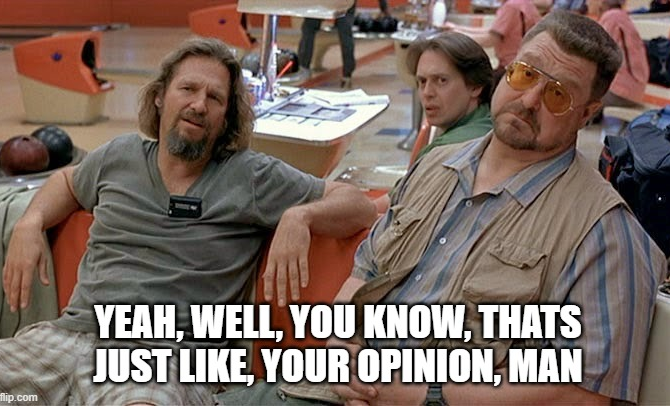To illustrate what's really going on, I dug out my
ancient OmniGraffle templates and cooked this up:
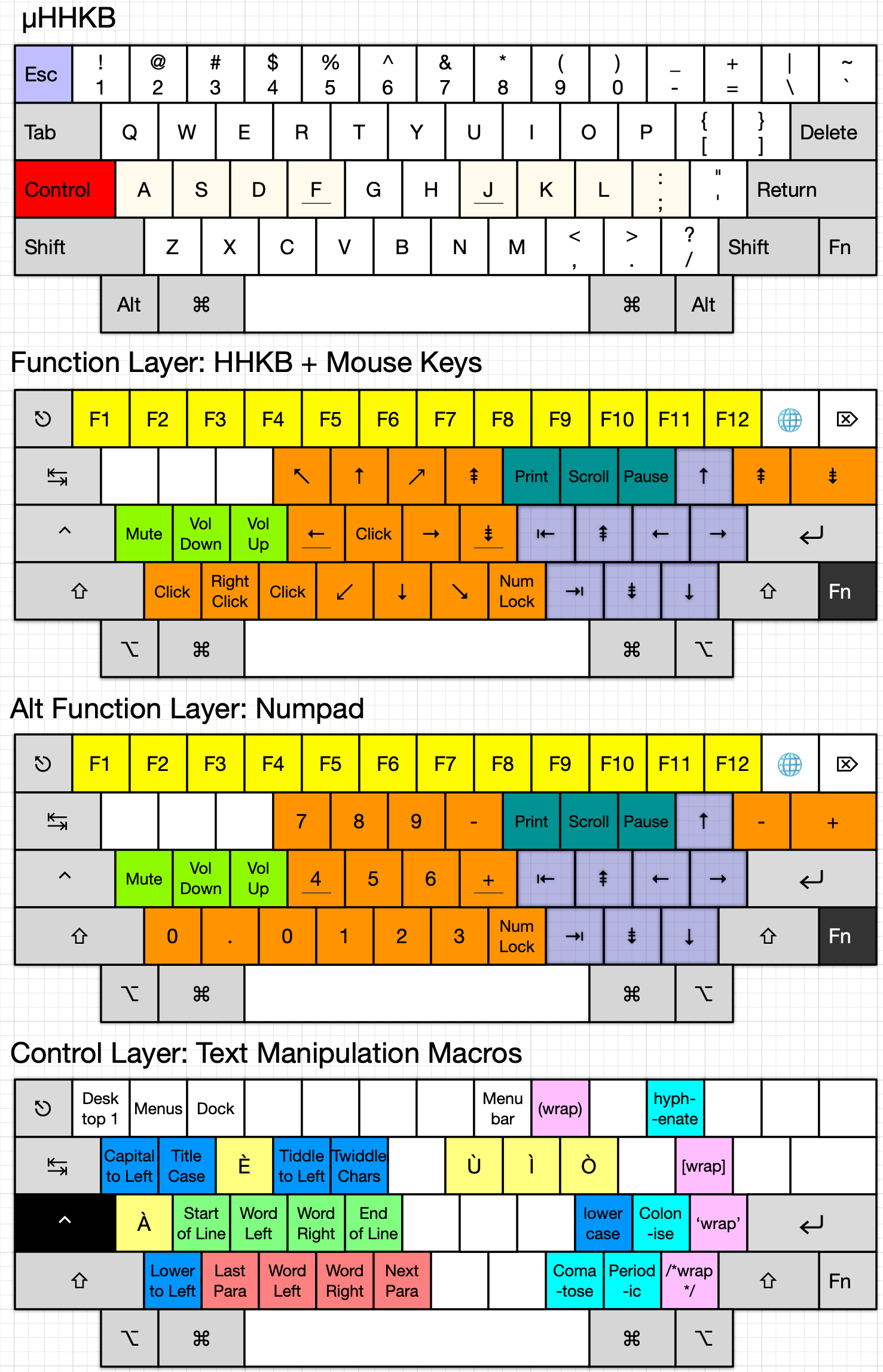
- µHHKB 244.png (351.49 KiB) Viewed 11160 times
I've roughly colour coded them into the sections, as I understand them, of each layer. Orange is mouse / numpad zone, where things are not as they seem!
Mouse Mode:
- G = Left Click
- F = Mouse Left
- R = Mouse Left and Up
- T = Mouse Up
- And so on for the whole square around G: chord these keys and you get 16 effective directions, they all add up
- ] = Scroll Up
- Delete = Scroll Down: I have these set to nice slow scrolls, good for moving the view finely vs. Page Up/Down
But the real action is in my Control layer,
driven by Karabiner, which runs a whole bunch of things. Having these at the system level means I can, and do, use them everywhere; all from my HHKB and every other keyboard.
I've really gone to town on the Control key, seeing as it's mostly spare here on the Mac. I've made it an instantly reachable layer of my own devise:
Stràc Macros:
- Control A = à
- Shift Control A = À
- And so on for all the vowels
Text Transformation:
- Control W = TitleCase the selected text and replace it with the result
- Control Q = Capitalise (run TitleCase on) the word to the left of the cursor and return here
- Shift Control Q = Capitalise (run TitleCase on) the first word in the line, and return here
- Control T = Twiddle—swap—the characters left and right of the cursor: this is built into Mac, btw.
- Shift Control T= Twiddle the words left and right of the cursor
- Control R = Twiddle the characters left and 2 × left of the cursor: great for fixing typos
- Control L = lowercase the entire text selection
- Shift Control L = UPPERCASE THE ENTIRE TEXT SELECTION YOU MANIAC
- Control Z = Lowercase the word to the left of the cursor and return
Cursor Movement:
- Control S = Move to the beginning of the current line (standard Ctrl A but I took that for À)
- Control D = Move one character left (like Alt + Left)
- Control F = Move one character right (like Alt + Right)
- Control G = Move the end of the current line (standard Ctrl E but I took that for È)
Note the purposeful similarity to the line below, which is these guys.
Text Selection:
- Control X = Select previous paragraph
- Control C = Select previous word
- Control V = Select next word
- Control B = Select next paragraph
I use these last 4 in particular all the time. They're a huge time saver when holding the Shift key to make major edits. They work behind the scenes by firing a whole dance of Shift + Option + Left etc. via Karabiner, sparing repetitive finger gymnastics while your eyes are on the text. They're a timesaver on TKL and regular size keyboards, too, and all right there on the alpha block. Very pleased with these!
Find and Replace Macros:
- Control - = Replace spaces with hyphens in the text selection: sometimes-you-just-gotta-keep-moving!
- Control ; = Find commas, periods and colons in the selection, replace them with semicolons; capitalise accordingly
- Shift Control ; = Find commas, periods and semicolons in the selection, replace them with colons: capitalise accordingly
- Control , = Replace periods and (semi)colons in the selection with commas, and capitalise accordingly
- Control . = Replace commas and semicolons in the selection with periods. And capitalise accordingly
Variations on a theme, which I found myself doing frequently enough to want to automate. I’m forever shifting clauses around, and these guys really help.
And lastly, some simple wraps:
Wraps:
- Shift Control 9 = Wrap (selected text) with paren
- Control ' = Wrap 'selected text' with single '
- Shift Control ' = Wrap "selected text" with double "
- Control / = Wrap /*selected text*/ with C comment style /* */
- Shift Control / = Wrap ¿selected text? with ¿?
One particular annoyance in making this list is that a lot of these don't work right here in the post composition window on DT. I don't know why that is—built in Control key shortcuts in the editor pane?—but they're really for long-form work. Even longer than this.


) so will swap sliders, problem solved