Hi guys,
I wanted to share my experience with Jörn's controller and actually my somewhat special use case.
Why I wanted a IBM Model M:
The IBM Model M has for my use case the best functional layout I can imagine. Combine this with the optimal haptic and sound - what better can you ask for.
My Use-Case:
I am working primarily on a Mac Pro using various other Operating Systems, either virtualized or remotely connected.
What I used before, Why I didn't use an IBM Model M as day-to-day keyboard:
I used a mechanical keyboard with Cherry Blue switches as these where easy to get and configure to my needs. Once you have ever used a Model M (or worse Model F), you will never be completely happy without it

. Sadly I couldn't go for a Model M as I was missing some important features a simple PS/2 to USB converter couldn't accomplish.
On a Mac you have to have the Command key next to the space bar - I am just too used to it. Yes, you could change that in the OS etc. but with my frequent boot from external devices, this is not the same.
Then I saw Jörn's solution ...
What I got from Jörn and why:
I bought a complete IBM Model M (blue label) from Jörn that was already modified, including screw mod and floss mod. Exactly what I wanted to have. He listened to my needs and he said everything will be possible with his solution.
Sure, I could go for getting a Model M on ebay, modify it with his controller, make the modifications etc. I could save a few bucks, but I want to use this keyboard as my daily device for years to come. I was sure it will be well spent.
IBM Model M and using it on a Mac:
I made some modifications to the keyboard, once I received it. To be clear, it worked out of the box on all of my Macs (MacBook pro 2017 / Mac Pro 2013 / Mac mini 2011 / MacBook Air 2015 / MacBook Early 2016) by plugging it into USB.
The Mac modifications:
1. Modifier Keys

- IMG_6862.jpg (121.72 KiB) Viewed 31754 times
As I mentioned before, I need my modifier keys like I am used to. The Command Key needs to be at the place where you normally find the Alt Key. The Alt Key moves to the place of Control and Control replaces Caps Lock. (I'll explain how I still get Caps Lock a little later).
With Jörn's way to programatically change the position on controller level, I can plug this keyboard now into any device (also Windows) and have this setup for the modifier keys. On Windows the Command becomes a Windows Key.
Obviously I made the same change for the right Command and Alt (swapping places) and getting rid of the right Control key altogether.
2. Function Key and the F-Keys
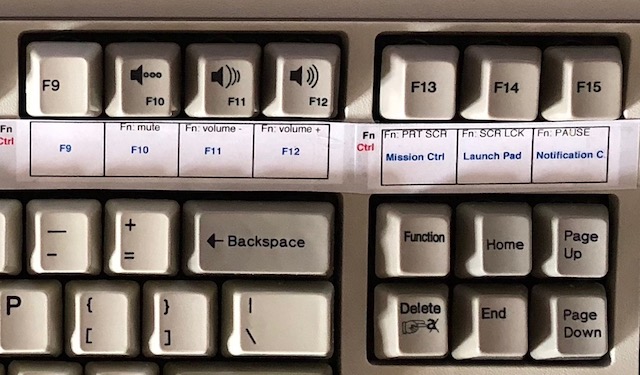
- IMG_6864.jpg (82.98 KiB) Viewed 31754 times
Normally I won't need the good old DOS keys PrintScreen, ScreenLock and Pause, that's why I replaced them in their primary function as F13, F14, F15. Again, the controller can be used to adjust things to all needs I can ever imagine.
As I sometimes still need those "DOS-Keys", I have actually done the next change. I have added a Function-Key, where you normally have the Insert Key (I rarely need it and can be emulated easily). This Function key is basically the second layer of the keyboard (you can have 7 of them). Specifically, Function+F13 becomes PrintScreen again and so forth. Additionally I use the Function-Modifier Key to make CapsLock available again. In my case Function+Control acts like CapsLock. Obviously I have also made "Insert" available as well, by pushing Function+Home.
The picture will make it much clearer as I have adjusted the keycaps accordingly (Unicomp).
The picture does also show the Volume / Mute buttons on F10/F11/F12. Those keys act normally when pushed without modifier. When they are used with Function, they act as those audio keys. And yes, they work in every newer OS without adjustments as it is part of the USB Keyboard standard and all comes from the controller.
I have made even more modifications... but that would make this post explode even more.
Programming the Controller:
I had to use a Windows machine to run the command line interface, but Jörn gave me perfect and super quick responses to my questions I had (and I had a ton and exchanged many emails with him). Once I understood how everything works, it was easy to make the modifications. I basically used a spreadsheet to create my layers and how I want to have the keys act. Then I lay over the keycodes and export it into a text file that can be used to program the controller. Everything worked instantly as I created it in the spreadsheet.
I can share it and the code-text-file, if there is interest.
Mac - only thing to note:
The only thing to note on a Mac is that the keyboard has issues at the NVRAM phase. When you want to have the keyboard active before the Operating System is booted, my modifier keys didn't work. This is not uncommon and I have had this even with brand new, of the shelf windows keyboards. On laptops, you can use for those rare cases the built-in keyboard and for my Mac Pro, I used the Bluetooth dongle, Jörn also sent in the package and switched to Bluetooth (and to be honest, you actually shouldn't need this frequently

)
Bluetooth:
This is something I don't want to leave out ... it does perfectly work with my iPhone as you can see here. Out of the box ... with all modifier keys I added ...
wow

- IMG_0090.jpg (137.82 KiB) Viewed 31754 times
Conclusion:
I found my ultimate keyboard I use daily. I have no regrets to spend some money on it - in contrary, I see it as a bargain, thinking about the money I spent with Cherry Switch keyboards, Apple keyboards and other mechanical ones.
I now can change my keyboard to match my needs ... what more can you ask for. And this together with a perfect service from Jörn. Once he has the Graphical User Interface available to adjust keys, there is nothing more I can ask for.